Spamihilator Documentation « Rules
Rules
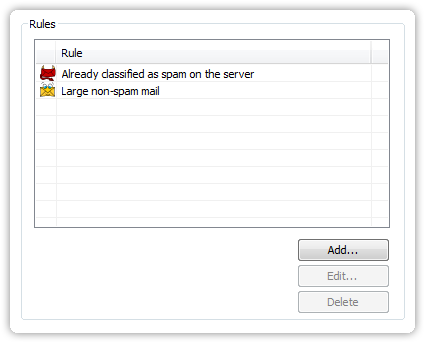
The settings described here belong to the Rule Filter.
The Rule Filter checks mails using configurable Rules.
You can add new rules by clicking on “New”.
You can configure existing rules by clicking on “Edit”.
Of course, you can remove particular rules from the list. Just click on “Delete”.
Add a New Rule
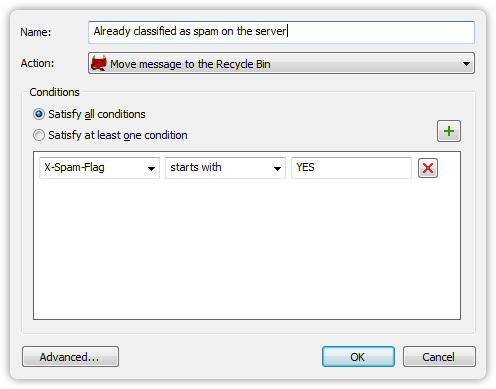
Every rule is named by a unique name, so you can find it easily in the list of rules. If the Rule Filter has processed an e-mail, the rule’s name will be shown in the Recycle Bin or in the Training Area (in the filter reason section), respectively.
Moreover, you can define, what should happen, if a rule matches an e-mail. With Action you can choose the respective e-mail to be moved into the Recycle Bin (spam-messages) or to be forwarded to your e-mail client (non-spam).
Conditions
All rules contain one ore more Conditions, which can evaluate to true or false. While adding a rule, you can specify, whether all conditions have to be true (logical AND), or at least one (logical OR), to let the action defined be executed.
A condition consists of a Subject, a Relation and an Argument.
With the Subject, you are declaring, which part of an e-mail you want to be examined. The following subjects are available:
- Subject (of the mail)
- Sender
- Recipient
- CC
- Date
- Size (KB)
- Message text
- Message (with HTML)
- Others …
Choosing the entry Others, you can add further message header lines you want to be checked by the Rule Filter.
You can choose one of the following Relations:
- contains
- contains not
- is
- is not
- begins with
- ends with
- is larger than
- is smaller than
- contains (RegEx)
- contains not (RegEx)
- matches (RegEx)
- matches not (RegEx)
The Argument can be any text you want to be compared by the chosen relation with the subject. If you use “is larger than”, respectively “is smaller than”, Spamihilator will try to interpret the argument as a number. With the relations tagged with “(RegEx)”, you can specify the argument using regular expressions.
Examples
The following rule will move an e-mail into the Recycle Bin, if it has already been already labeled as spam by the mail server:
Name: Already Labeled as Spam by the Mail Server
Action: Move Message to the Recycle Bin
Condition: “X-Spam-Flag” begins with “YES”
With the following Rule, all e-mails larger than 1 MB will be transferred to your mail client automatically:
Name: Large Non-Spam Message
Action: Send Message to the E-Mail Client
Condition: “Size (KB)” is larger than “1024”
Advanced Settings
Click on Advanced to enable Rule Specific Settings for a particular rule.

 Zur deutschen Seite wechseln ...
Zur deutschen Seite wechseln ...