Spamihilator Documentation « Training Area
Training Area
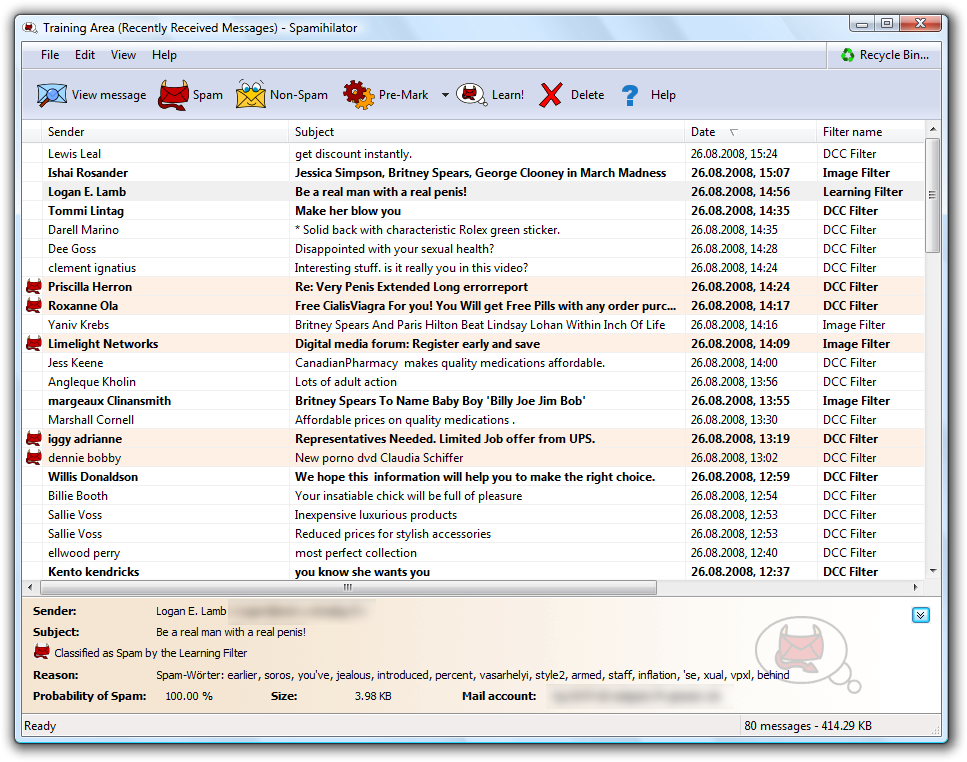
In the Training Area you will see a list of recently received mails. Press the Spam or the Non-Spam button to mark a mail as spam or non-spam, respectively. Click on “Learn” to tell Spamihilator to examine the marked mails and provide new information to the Learning Filter.
You can view the sender, subject and date/time of the mail. By default, the list will be sorted by date/time, but you can specify another order by clicking on the column headers.
 View a mail by clicking on this button, or simply double-click the mail.
View a mail by clicking on this button, or simply double-click the mail.
 Press the Spam button to mark a mail as spam.
Press the Spam button to mark a mail as spam.
 Press the Non-Spam button if a mail is not spam!
Press the Non-Spam button if a mail is not spam!
 Press this button to Pre-Mark all spam mails that have been previously recognized.
Press this button to Pre-Mark all spam mails that have been previously recognized.
 Press the “Learn” button to tell Spamihilator to learn from marked mails.
Press the “Learn” button to tell Spamihilator to learn from marked mails.
 Delete a mail by clicking on this button.
Delete a mail by clicking on this button.
 Click on this button to get help.
Click on this button to get help.
Block senders or add them to your friends
You can right-click on a mail in the Training Area to define the sender as a friend or block his mails permanently. Choose either “Add sender to blocked sender list” or “Add sender to my friends”.
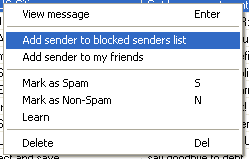
Switch to the Recycle Bin
Click on the additional icon in the window’s menu to quickly switch to the Recycle Bin!
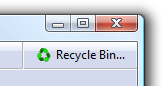

 Zur deutschen Seite wechseln ...
Zur deutschen Seite wechseln ...